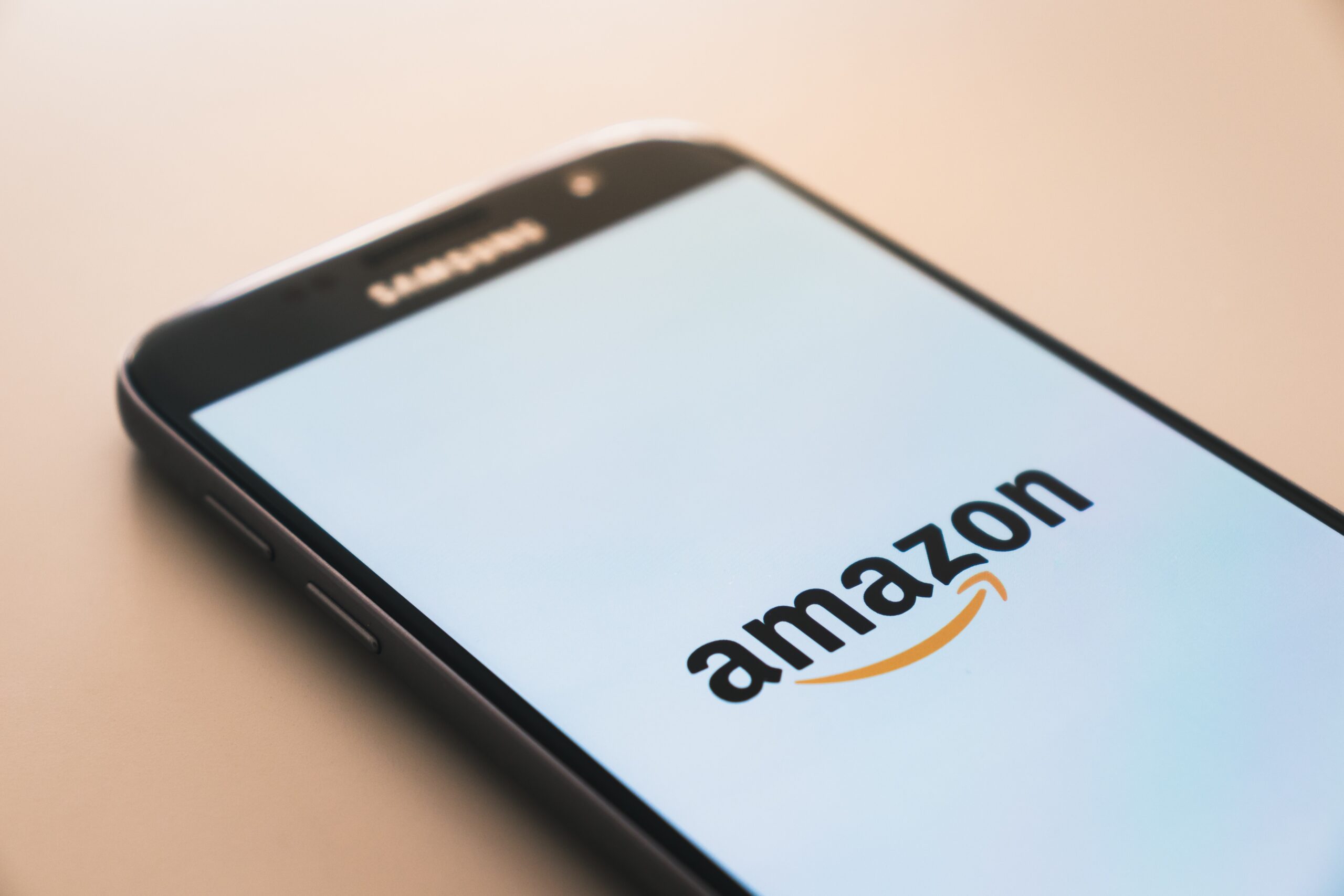Photo by Christian Wiediger on Unsplash
If you have an eero mesh wifi system at home, you might be wondering how to set parental controls for your family’s devices. Parental controls can help you manage your kids’ screen time, block inappropriate content, and keep them safe online. In this blog post, we will show you how to set parental controls with eero using the eero app and the eero Plus subscription service.
What are parental controls?
Parental controls are features that allow you to limit or restrict what your kids can do or see on their devices connected to your wifi network. For example, you can:
– Set a schedule for when your kids can access the internet
– Pause the internet for specific devices or profiles
– Filter out adult, violent, or illegal content
– Monitor your kids’ online activity and usage

How to set parental controls with eero app
The eero app lets you create family profiles for each member of your family or group of devices. You can then assign devices to each profile and set up rules for internet access and content filtering. Here’s how to do it:
– Open the eero app and tap on the menu button at the top left corner
– Tap on Family Profiles and then tap on Add a Profile
– Give your profile a name and then tap on Next
– Select the devices that belong to this profile and then tap on Save
– To pause the internet for this profile, tap on the pause button next to it
– To set a schedule for internet access, tap on the profile name and then tap on Set a scheduled pause
– Tap on Add a Schedule and then choose the start time, end time, and frequency of the pause
– Tap on Enable to activate the schedule and then tap on Save
How to set parental controls with eero Plus
eero Plus is a subscription service that offers advanced security and content filtering features for your eero network. With eero Plus, you can:
– Block malicious websites and phishing attempts
– Protect your devices from viruses, malware, and ransomware
– Filter out adult, violent, illegal, or other unwanted content categories
– Access ad blocking and VPN services
To set parental controls with eero Plus, you need to activate your subscription first. Here’s how to do it:
– Open the eero app and tap on Discover
– Tap on eero Plus and then tap on Start free trial
– Enter your payment information and then tap on Start trial
– To set up content filters for each profile, tap on Content Filters
– Tap on a profile and then choose a filter level that suits your needs
– Review what settings will be filtered by default and then tap on Apply
You have now learned how to set parental controls with eero using the eero app and the eero Plus service. Parental controls can help you keep your family safe and secure online, as well as manage their screen time and online habits. We hope you found this blog post helpful and informative.